|
RadiantQ WPF Gantt
Printing in X by Y pages
|   |
Default printing will print the gantt in as many pages as necessary. You however have an option to print the gantt in a single page or X pages wide or Y pages long. Note that zooming is done via pixel-zooming and the aspect ratio is always maintained.
Zoomed to print in 1 page
Invoke print with optional arguments like this to print the gantt within a single page. The end-user can choose to print this in any paper size he selects in the print dialog and the gantt will zoom to fit accordingly. Again, the aspect ratio will be maintained, so you might see some white spaces to the right or bottom.
this.gantt.Print(PrintOptions.Full, 1, 1);
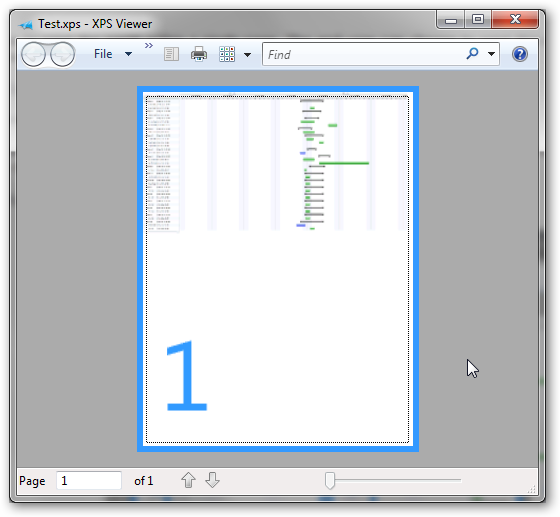
Printing in 1 Page
Zoomed to fit in X pages long or Y pages wide
You also have the option to specify a X zoom level that will resize the gantt to print it in that many pages wide. The total number of pages will however be determined by the number of rows in the gantt or the Y size. For example, call the Print method like this to print the gantt 3 pages wide.
this.gantt.Print(PrintOptions.Full, 3, 0);
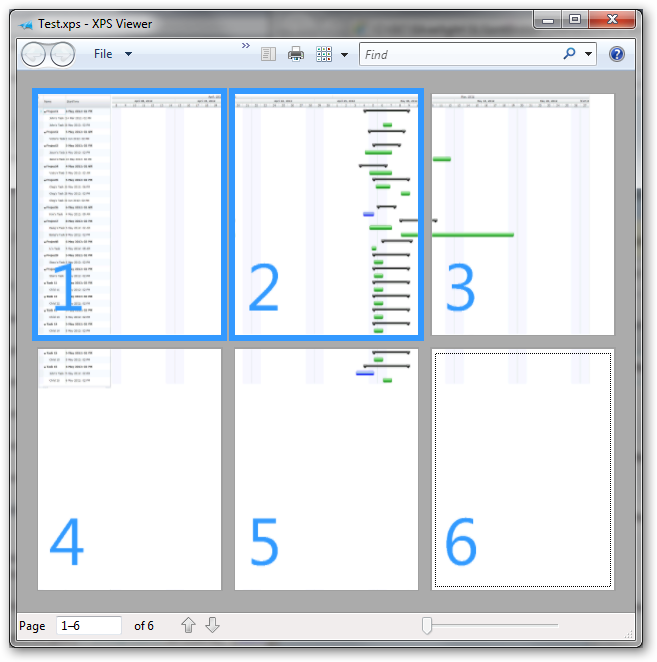
Printing 3 pages wide
Similarly specify a Y zoom level that will resize the gantt to print it in that many pages long. The total number of pages will however be determined by the horizontal width of the gantt. For example, call the Print method like this to print the gantt 2 pages long.
this.gantt.Print(PrintOptions.Full, 0, 2);
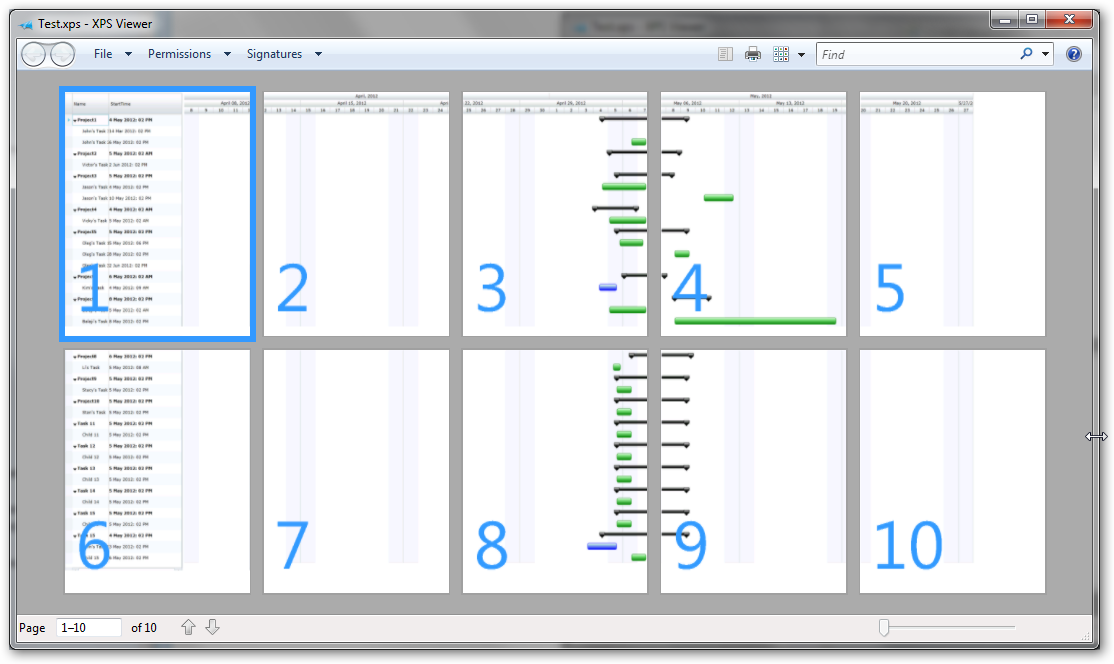
Printing 2 pages long
This is illustrated in the sample ...\Samples\Common\GanttPrinting2010
� RadiantQ 2009 - 2019. All Rights Reserved.