|
RadiantQ WPF Gantt
Browse To Task Cues
|   |
Many a times, at lease some tasks are not in the current view as you scroll through the gantt chart's timeline. When this happens you are usually not sure whether the hidden task is to the left of the timeline or to the right of the timeline.
Take a look at this sample gantt chart view:
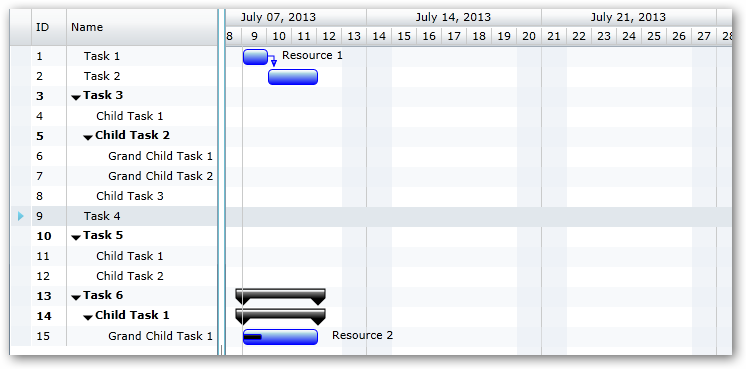
Gantt with some tasks out of view
In the above chart, several tasks in the middle are out of view and it's not very clear whether those tasks are to the left or to the right of the timeline, making this a bit annoying for the end-user.
With the "Browse To Task Cues" feature turned on, you can make this easier on the end-user with cues appearing to illustrate where exactly the hidden tasks are (to the right or left).
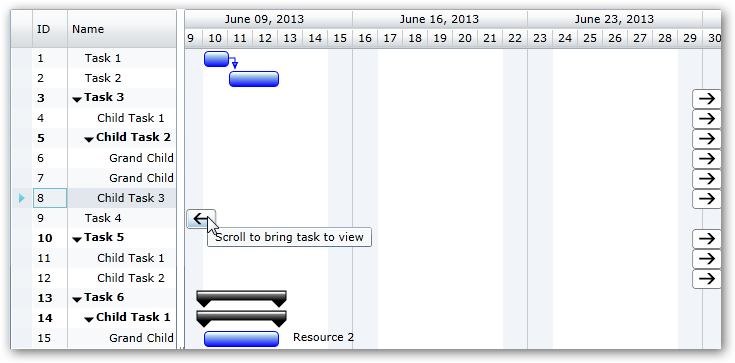
Gantt with Browse to Task Cues On
This gives a much clearer picture to the user and also gives him an option to easily bring a task into view (by just clicking on the cue button).
This feature is easily turned on automatically when you specify the look and feel to be used for these cues, through the TaskBarBrowseToCueLeftTemplate and TaskBarBrowseToCueRightTemplate as follows:
|
<gantt:GanttControl x:Name="ganttControl" PreferredStartTimeBinding="{Binding PreferredStartTime}" > <gantt:GanttControl.TaskBarBrowseToCueLeftTemplate> <ControlTemplate> <Grid> <Grid Name="backgroundGrid" Width="32" Height="32" Visibility="Collapsed" /> <Path Data="F1M1928.8,1024.07L1920.05,1024.07 1905.62,1009.64 1901.24,1005.26 1920.1,986.403 1928.78,986.403 1928.82,986.439 1913.09,1002.17 1954.58,1002.17 1954.58,1008.35 1913.09,1008.35 1928.8,1024.07z" Stretch="Uniform" Fill="Black" Width="16" Height="16" Margin="0,0,0,0" RenderTransformOrigin="0.5,0.5"> </Path> </Grid> </ControlTemplate> </gantt:GanttControl.TaskBarBrowseToCueLeftTemplate> <gantt:GanttControl.TaskBarBrowseToCueRightTemplate> <ControlTemplate> <Grid> <Path Data="F1M-756.543,-2951.94L-775.412,-2933.06 -775.278,-2932.93 -765.046,-2932.93 -747.577,-2950.4 -742.327,-2955.65 -764.908,-2978.23 -775.412,-2978.23 -756.543,-2959.36 -806.328,-2959.36 -806.328,-2951.94 -756.543,-2951.94z" Stretch="Uniform" Fill="Black" Width="16" Height="16" Margin="0,0,0,0" RenderTransformOrigin="0.5,0.5"> </Path> </Grid> </ControlTemplate> </gantt:GanttControl.TaskBarBrowseToCueRightTemplate> </gantt:GanttControl> |
This is also illustrated in this sample that's part of our install: <install path>\Samples\ProjectGantt\Appearance\BrowseToTasksCues
� RadiantQ 2009 - 2019. All Rights Reserved.